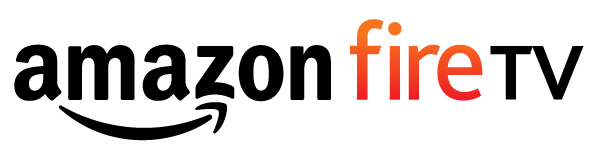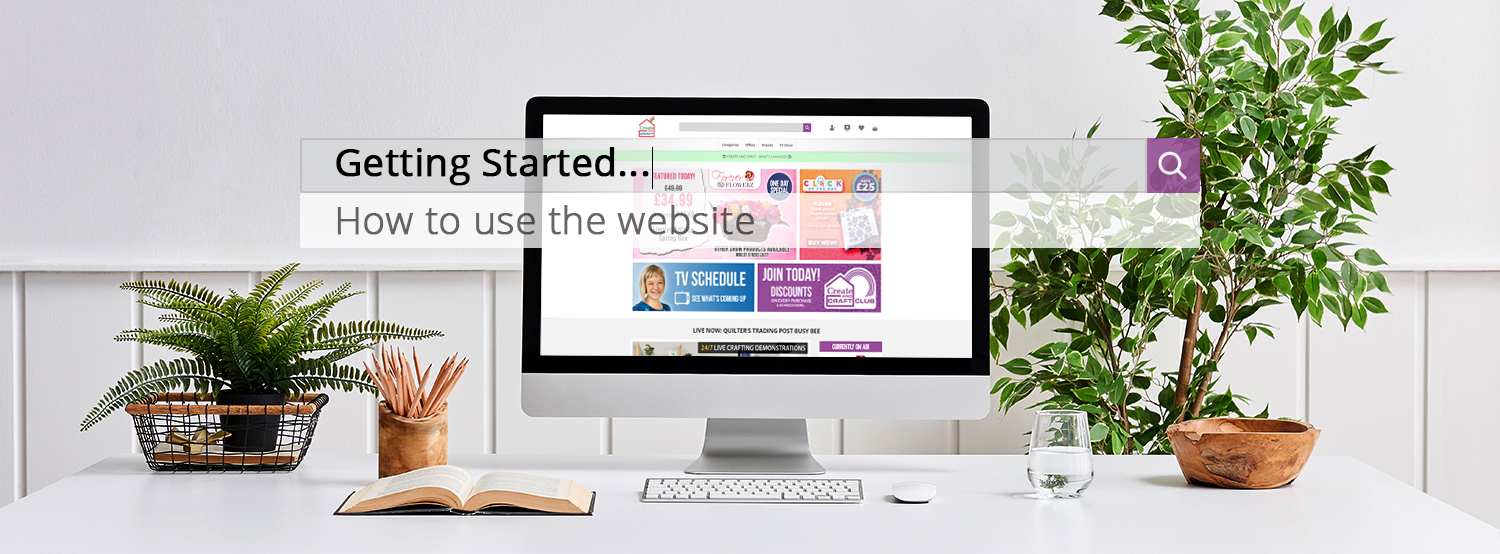
HOW TO USE THE WEBSITE
Shopping online with Create and Craft couldn`t be easier! The website is responsive which means you can view it on your computer, tablet and mobile phone but the experience will remain exactly the same.
The Homepage:
The homepage is the first place to achieve great online experience with Create and Craft. On this page you will be presented with multiple buttons for Click of the Day, Todays One Day Special the TV guide and Club membership. If you continue to scroll down you will find our live TV Feed where you can browse and watch at the same time.
- Currently on air: Next to the live feed you will find the currently on-air product, showing the product currently on air.
- Products in this show: Below this will be a scrolling carousel showing all the other products in the available in the current show so that you can find these easily too!
- More Categories: In the lower part of the page will be our categories to various areas of the website to further help you find what you`re looking for.
How to: Find products
There are many ways of finding products on the Create and Craft website.
You can browse products:
- TV Schedule: Use the button on the homepage, or select `TV Schedule` in the button menu at the top right of the website. Here, you can go to the past show you watched, and view all the available product that featured in that show.
- Categories: Find all our categories in the button menu at the top right of the website.
- Homepage Categories: Featured categories are at the bottom of the homepage.
- Search: Search via the dropdown at the top of the page where you can search for specific products by name or product code.
How to: Navigate the website
At the top right corner of the screen is the menu button. From here you will be able to select a category which will then show a list of relevant sub-categories and then relevant products.
The menu will always be in the same place and behave the same way regardless if you are viewing the website on a computer, tablet or mobile phone.
`Quick Look` button
If you wish to learn more about the product you simply press the `Quick Look` button which will provide a full description of the product. This can be seen on the homepage and the TV Schedule pages, within the carousels.
ERROR PAGE
We have recently upgraded our servers. If you do find yourself experiencing issues at the checkout page or are being directed to an error page on our site, please clear your cache and restart the site again.
Have a look at these hints and tips for clearing your cache (Follow the link relevant to the browser you are using):
- Google Chrome (Computer: Windows PC, Apple Mac; Mobile/Tablet: Android, Apple iOS)
- Safari (Mobile/Tablet: Apple iOS)
- Safari (Computer: Apple Mac)
- Internet Explorer (Windows PC)
- Mozilla Firefox (Computer: Windows PC, Apple Mac; Mobile/Tablet: Android, Apple iOS)
- Opera (Computer: Windows PC, Apple Mac; Mobile/Tablet: Android, Apple iOS)
- How to reset your iPhone
How to: Sign up to the website
We encourage all our users to sign up to the website and become part of the family.
Registration
We have advanced security to keep you and your details safe.
At the top of the screen you will the login/register button and will allow you to sign up to the website (This is also available in the right hand menu). This will take you to a short form where you can enter your details.
You can sign up through our checkout process too. After finding the products you want, and adding them to your basket, press the `Checkout Now` or `Basket` button at the top of the page. Review your basket and continue by pressing `Checkout Now`. This will guide you through a quick and simple process where you can checkout as a guest, or by adding a password, create an account so that you can see your order history, and manage your details.
For security reasons, you can only add new cards whilst in the checkout process.
How to: Buy a product
There are a number of ways for you to buy products on the website.
Add to Basket button
To buy a product, you can press the `add to basket` button in multiple areas (homepage, product pages, TV Schedule page, and product list pages), you will then see a number appear next to the basket icon at the top of your screen. This means the item has been added to your shopping basket.
After finding all the products you want, and added them to your basket, press the `Checkout Now` or `Basket` button at the top of the page.
Review your basket and continue by pressing `Checkout Now`. This will guide you through a quick and simple process where you can checkout as a guest, or by adding a password, create an account so that you can see your order history, and manage your details. Your product is then reserved for you for a limited time.
The Basket page
When on the basket page you will see a list of all products that you have added to your basket. From here you can remove products, change the quantity of products, choose to pay in installments by selecting flexibuy on selected products, continue shopping or checkout.
Checkout
When you are ready to buy, simply click or press the "checkout securely" button. This will guide you through a quick, simple and secure checkout where you can checkout as a guest, or by adding a password, create an account so that you can see your order history, and manage your details at a later date. Here you will be able to select the card type you wish to pay with and enter your card details securely.
Once you are finished press the "submit" button to send your payment.
That`s all there is to it, so what are you waiting for? Get started with your online shopping experience with Create and Craft from today!
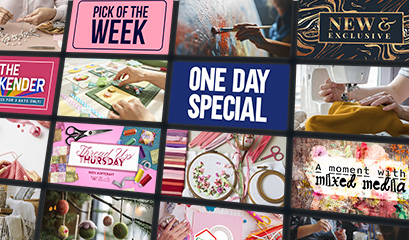 Watch
Watch Guide
Guide Craft Courses
Craft Courses Blog
Blog